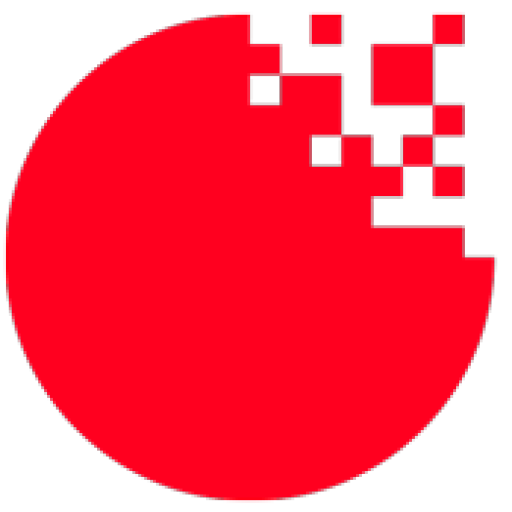Search results for: “Screen”
-
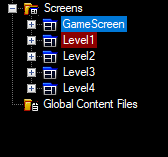
Derived Screens as a Levels
The latest version of FlatRedBall, Glue, and the Tiled plugin include features to support a new approach for creating levels – using derived screens. Screen inheritance has been available in Glue for many years, but the latest set of features revive this functionality and make level creation easier than ever. Old vs. New Levels are…
-

Gum Now Supports SkiaSharp!
SkiaSharp is a wrapper over the powerful Skia graphics engine. The latest version of FlatRedBall adds support for rendering Skia objects efficiently in your game. The current implementation of Skia provides a number of new primitives fully integrated with Gum. New Primitives and Effects The current version (as of this writing) adds support for three…
-

FlatRedBall Moves to .NET 6 and Much More!
FlatRedBall is now making a big upgrade to .NET and MonoGame 3.8.1. This means the FlatRedBall Editor (aka Glue) and new game projects are on .NET 6. This upgrade brings along a lot of changes to FlatRedBall, so let’s dive in! Note that some of the changes below require creating a new .NET 6 project…
-
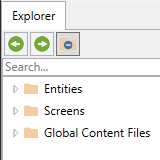
New FlatRedBall Editor (Part 2)
Recently a new version of the FlatRedBall Editor (aka Glue) was released with support for embedding a game window (and support for edit mode). Today the FlatRedBall Editor has been updated with many changes to make it easier to work with. Let’s take a look at some of the changes! New Game Toolbar The Game…
-
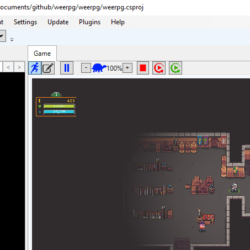
The New FlatRedBall – The Biggest Change Yet!
The latest version of FlatRedBall brings together work from the past few months to create a new development experience. The largest of these changes is the integration of the game window. The game can be played in the FlatRedBall window, or it can be switched into edit mode to make changes to the game. Embedding the…
-
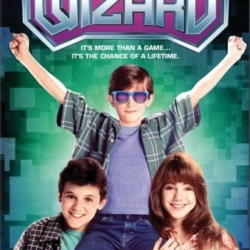
Announcing Glue Wizard
FlatRedBall Glue has always been a program for improving the speed of game development. The latest version includes a wizard which greatly simplifies new project setup. Previously, even as recent as a month ago, setting up a new project with levels, a player entity, collision, and tiled map files could take an experienced FlatRedBall user over…
-
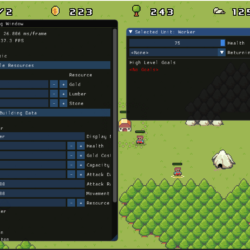
Dear ImGui Integration
The Dear ImGui open source library provides a cross-platform way to quickly make user interfaces. While it is not as pretty as interfaces made in Gum, it does allow for quick creation of powerful UIs for certain audiences. It has found significant usage for in-engine game development tools, even in high profile AAA games such as the…
-

Hot Reload and Improved Build in Glue
One of the most common task in game development is stopping a game to make small changes, then restarting the game. Of course, doing this just one time is a fast process, but over the course of an entire game this can add up. The latest version of Glue focuses on speeding up the stop/tweak/restart cycle. This…
-
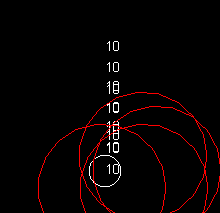
Creating Damage Over Time
Introduction Many game types include collidable areas which deal damage over time to characters or enemies within the area. This type of behavior can be accomplished in Glue with a little setup. This post shows how to implement damage over time using standard entities. Damage Over Time vs. Simple Collision The simplest situation for damage…
-
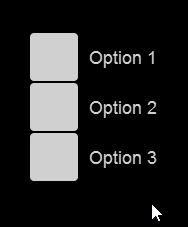
FlatRedBall.Forms 1.2 Released
Introduction The latest release of FlatRedBall, Gum, and Gum plugin in Glue includes support for FlatRedBall.Forms version 1.2. This version adds the following functionality: New StackPanel control New AddChild method for all FrameworkElements (allowing parent/child relationship to be created without accessing the Visual object) Support for same-named Gum runtime objects in different folders with the…