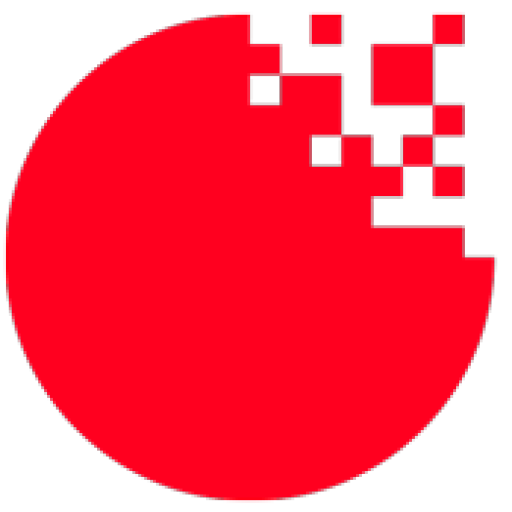Search results for: “Camera”
-
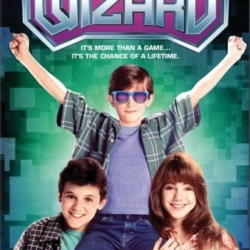
Announcing Glue Wizard
FlatRedBall Glue has always been a program for improving the speed of game development. The latest version includes a wizard which greatly simplifies new project setup. Previously, even as recent as a month ago, setting up a new project with levels, a player entity, collision, and tiled map files could take an experienced FlatRedBall user over…
-
Generated Resolution Code Now Supports Custom Code Modifications
In the past Glue’s Camera Settings window generated code which could not be modified at runtime. These settings made it very easy to set up a game as desired with no code, but the code never allowed modifications to be made after the game started, at least until now. The latest version of Glue generates…